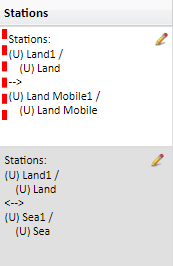Generic Stations and Links
Stations
When the user creates a diagram the station type icons are colored gray because no equipment has been specified yet for them (receiving station type icons, such as the airborne station type icon in the image below, will be assumed to be generic if no equipment is specified):
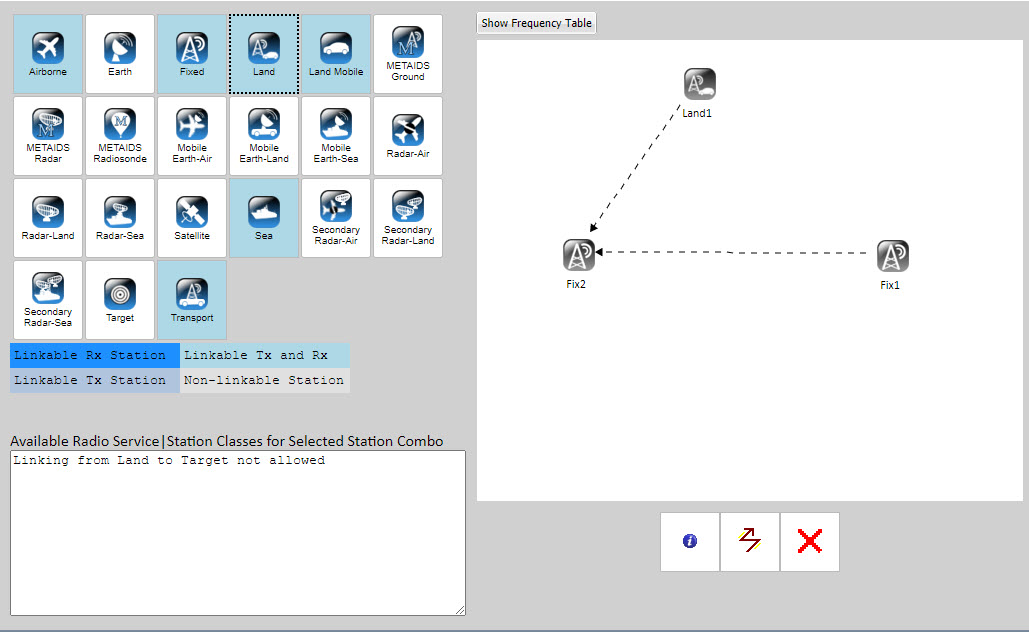
To enter equipment information, go to the Links/Selected Modes sub-section in the NTIA General Information section, and fill out the transmitter, receiver and related antenna information.
There are two ways to access the Links/Selected Modespage.
- The link is available in the Links/Selected Modes section of the Navigation Panel.
- Select
 Button and click on a Station. The following Window will open.
Button and click on a Station. The following Window will open.
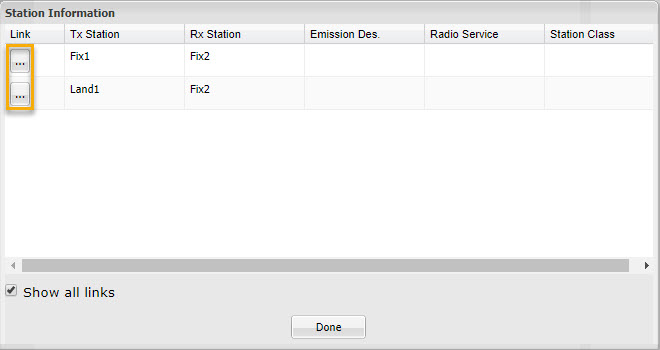
Click on the to access the Links/Selected Modes page. The selected link will be highlighted with a dotted red line.
to access the Links/Selected Modes page. The selected link will be highlighted with a dotted red line.
After following either path, the Links/Selected Modes page will open, showing the missing data.
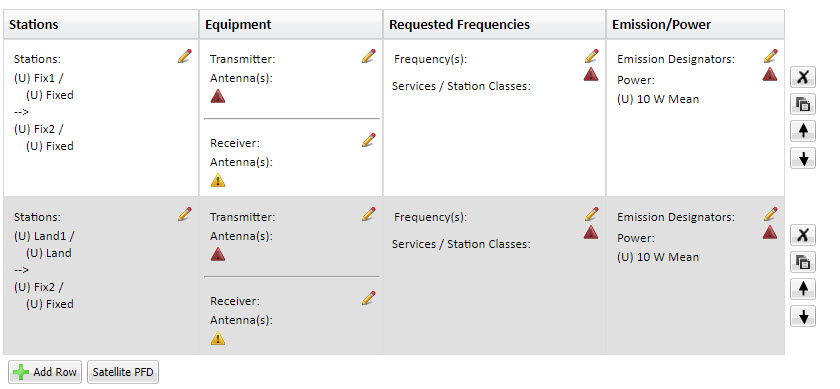
When the Links/Selected modes equipment information has been entered, the station icons in The Diagram for which equipment has been specified will change from gray color to blue color. In the example below, equipment information has been entered for the Transport1 station type (shaded blue) but not for the Land1 station type (shaded gray):
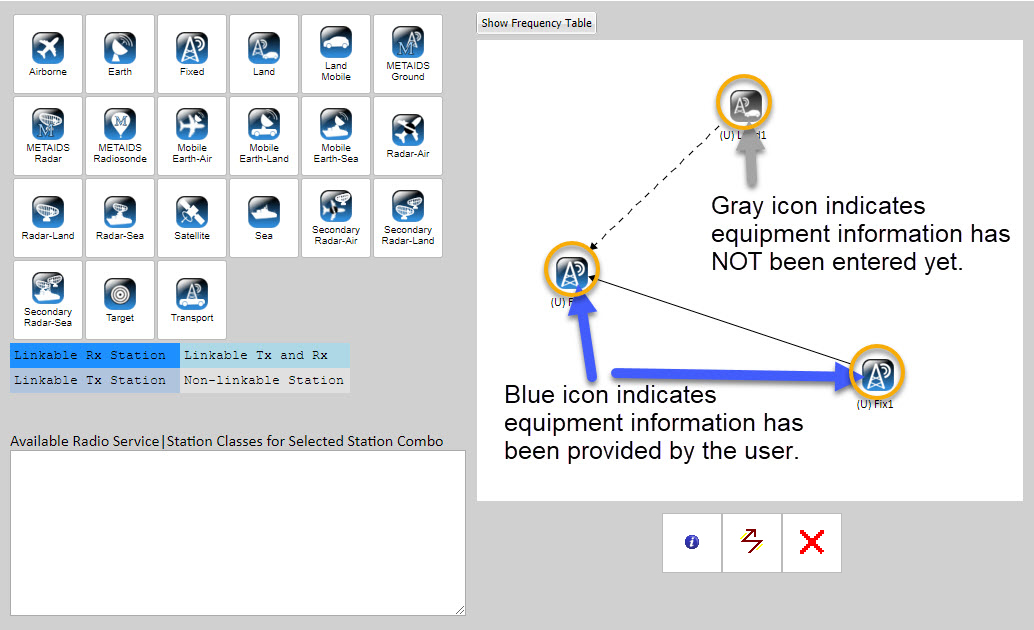
Links
As shown above, when a user adds a link to a diagram, the link will initially appear as a dotted line.
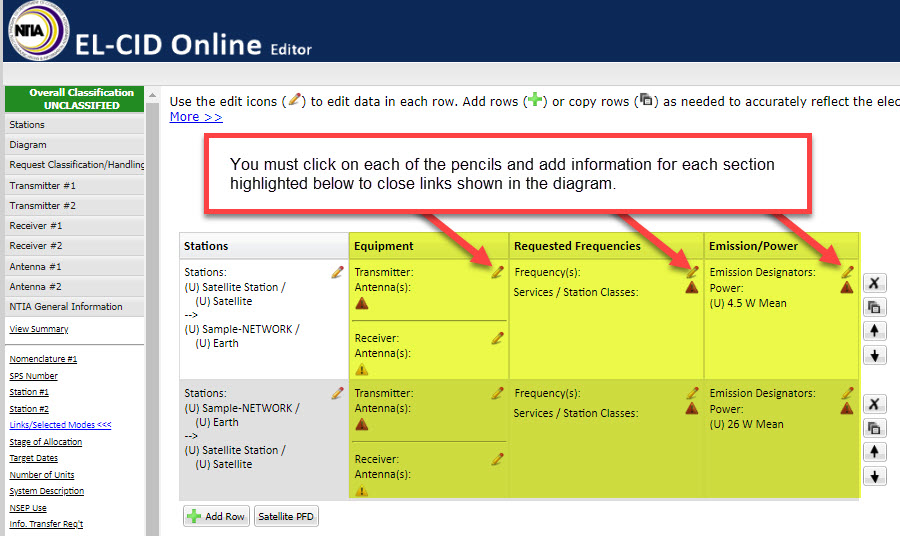
After filling out the Stations, Equipment (transmitter and antenna), Requested Frequencies, and Emission/Power information in the Links/Selected Modes section, return to the diagram and the lines will have become solid.
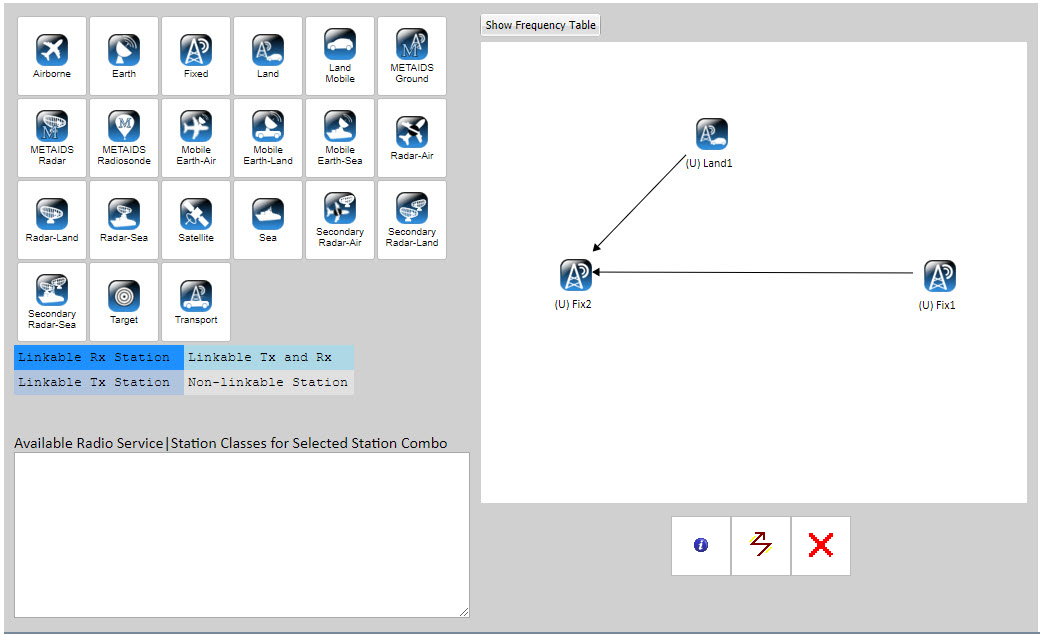
If the Links/Selected Modes page was accessed through the Information Button, Editor will highlight the selected link with a dotted line.